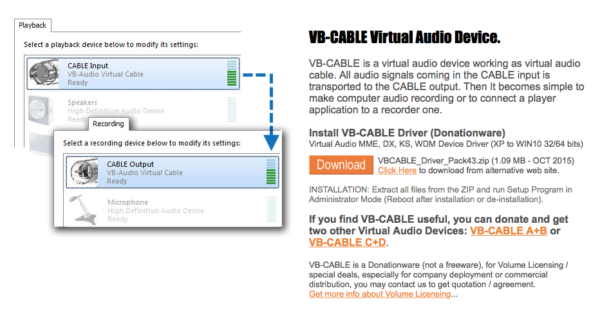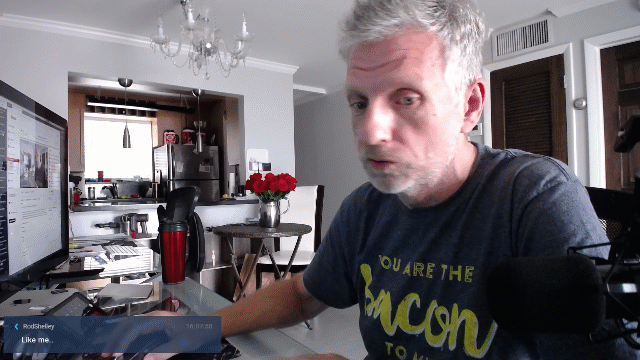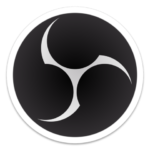
I’ve been experimenting with OBS NDI recently, and although it may not be as relevant in 2020 as it once was, I thought it best to take some notes on how to make a dual-PC streaming setup work before I forget. It’s pretty straightforward. Here’s what we need:
- two computers on the same network (wired for best results)
- two installations of OBS, one on either computer
- the OBS-NDI plugin installed on both systems
I should mention that this will with a wireless network, but it can lead to lower frame rates due to data throughput. Essentially the main PC will send its entire OBS scene more or less uncompressed over the network, at a very high data rate, only to be properly compressed on the second PC that will do the actual streaming. However, we can still switch scenes on the main PC in OBS just as we always do.
Let’s get this going!